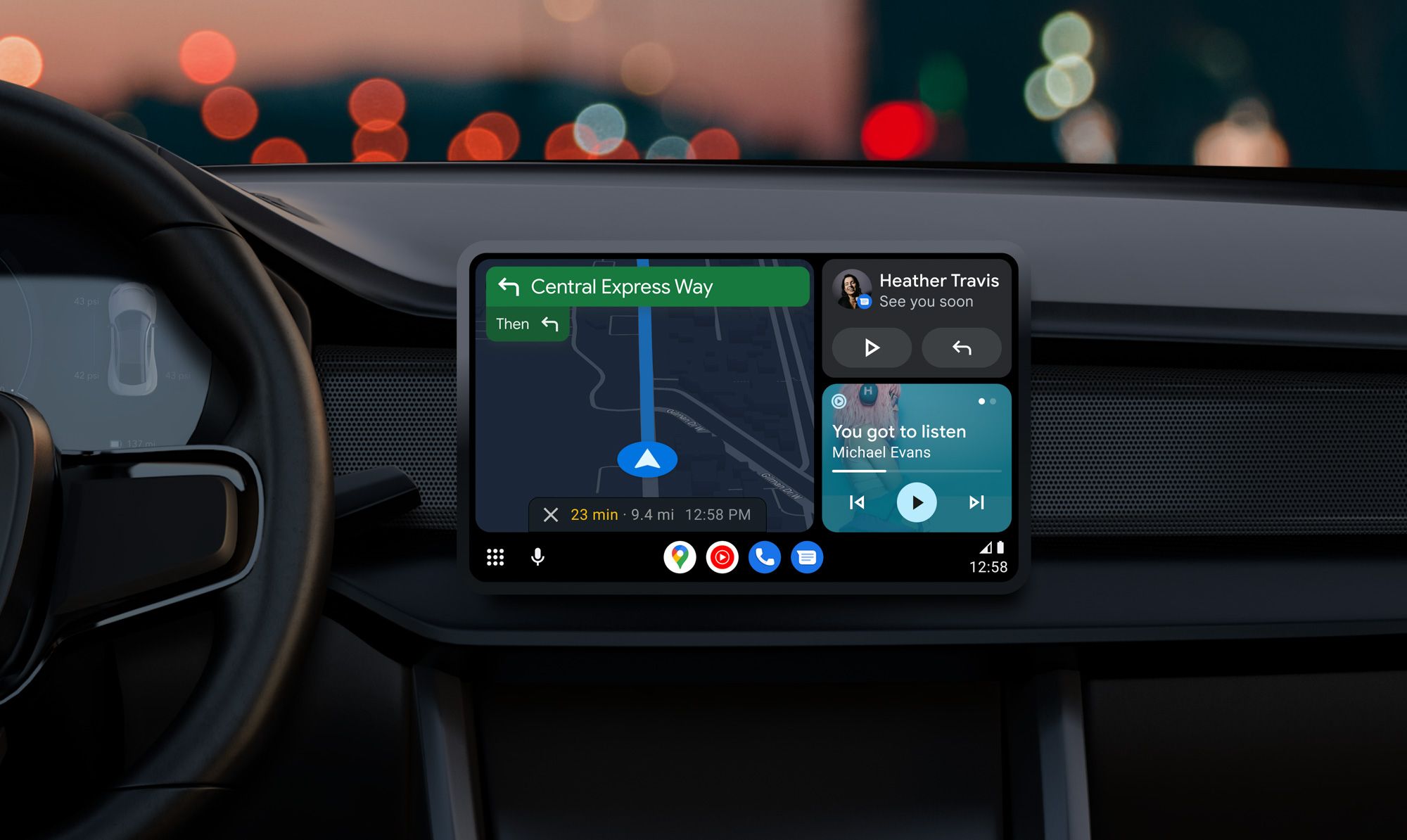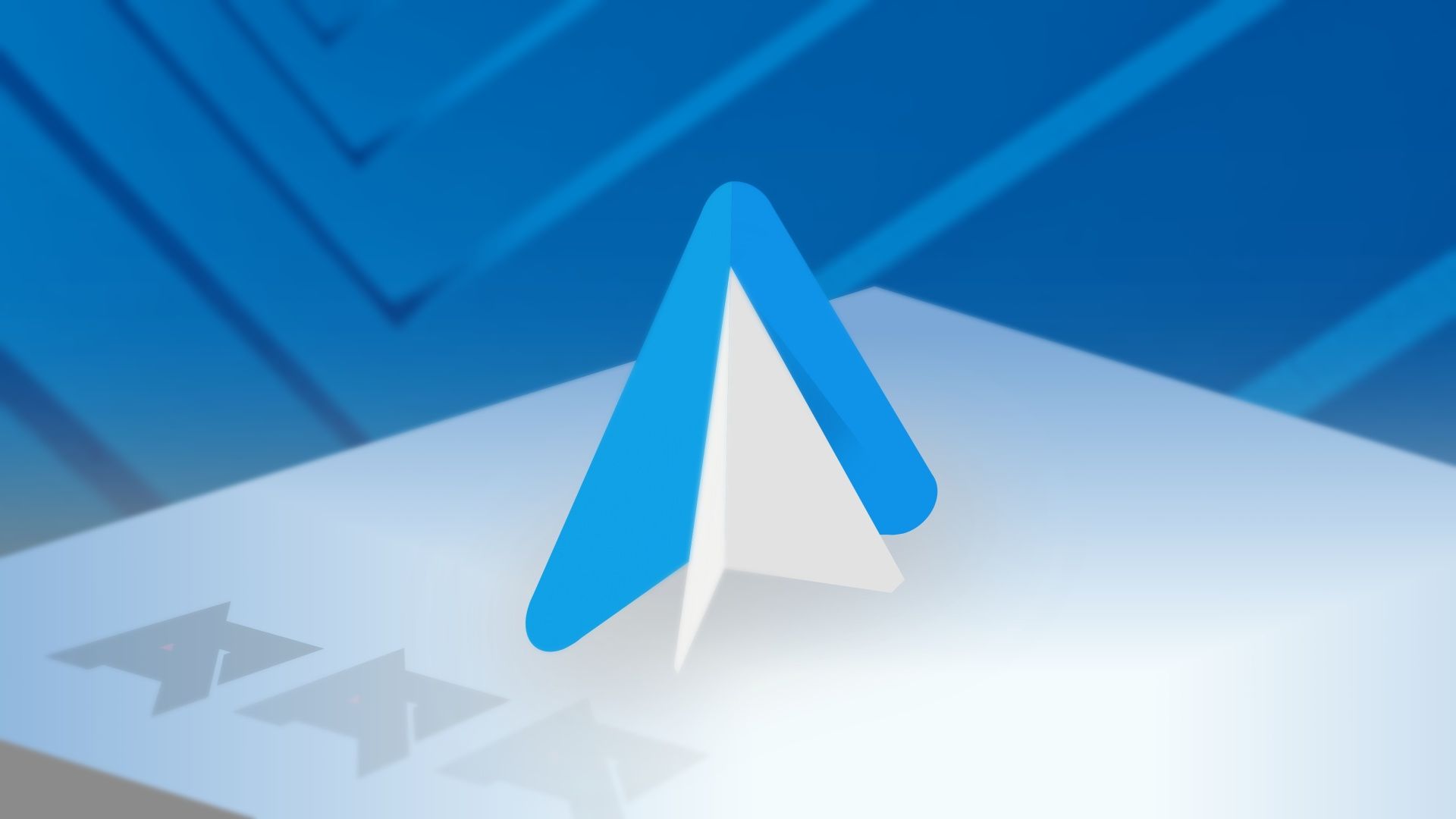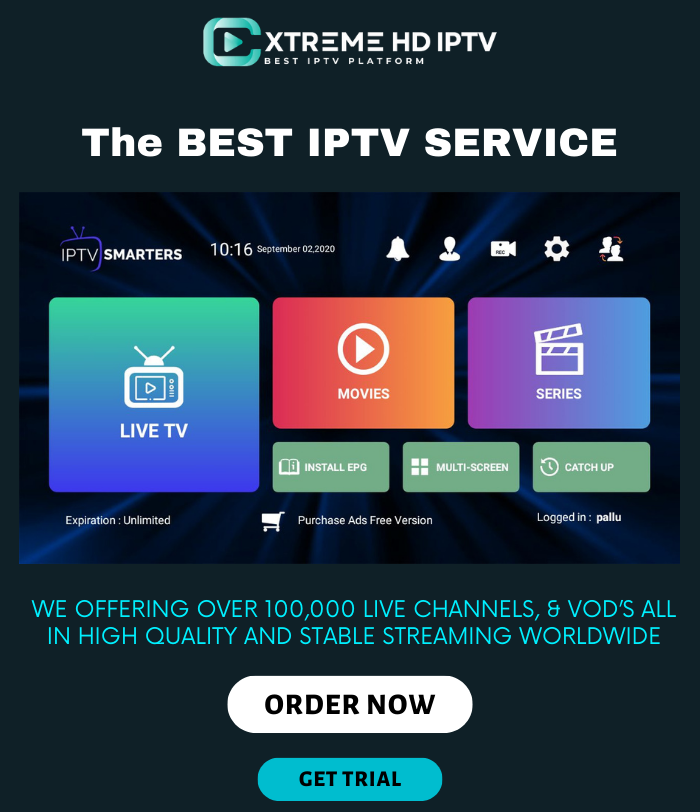Android Auto is a must-have companion on long road trips. After you connect your Android phone to your car’s infotainment system, Android Auto casts your preferred phone applications and functions to deliver a better ride experience. Google frequently releases new Android Auto updates to add new features and fix bugs.
Frequently, Android Auto updates ensure a better, smarter, secure, and connected journey. While the system auto-installs the latest Android Auto build in the background, you can enforce an update manually. Your Android phone doesn’t need to be connected to the car to update Android Auto.
Install the latest Android Auto update
The Android Auto app is pre-installed on all Android devices. Like other Android apps, go to the Play Store, search for the app, and download the latest update manually.
If your phone has an outdated Android Auto app, your car’s infotainment system prompts you to install the latest update when you connect the phone to it.
- Open the Google Play Store on Android.
- Search for Android Auto.
- Select Android Auto from the app suggestions menu.
- The update button appears when a new Android Auto version is available. Tap it to install the latest app build.


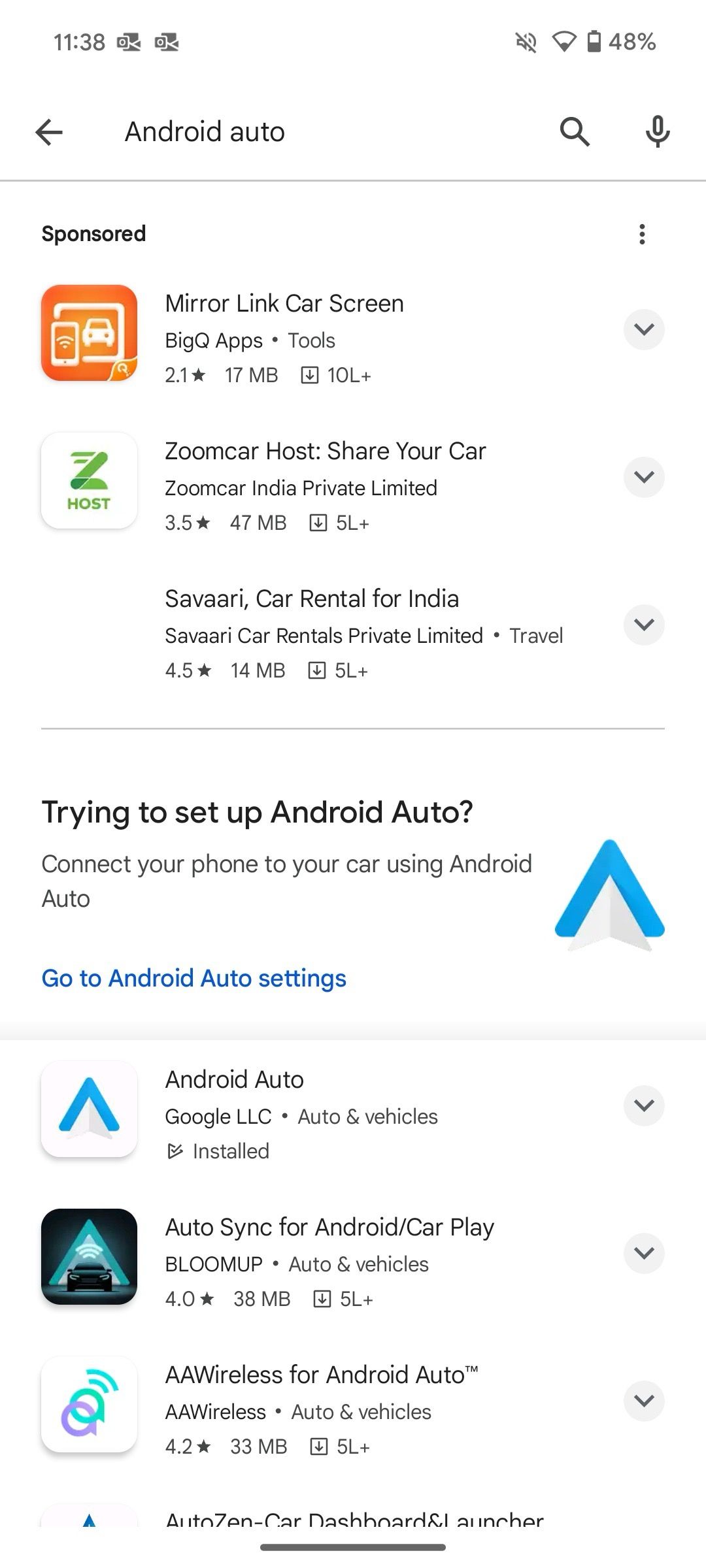


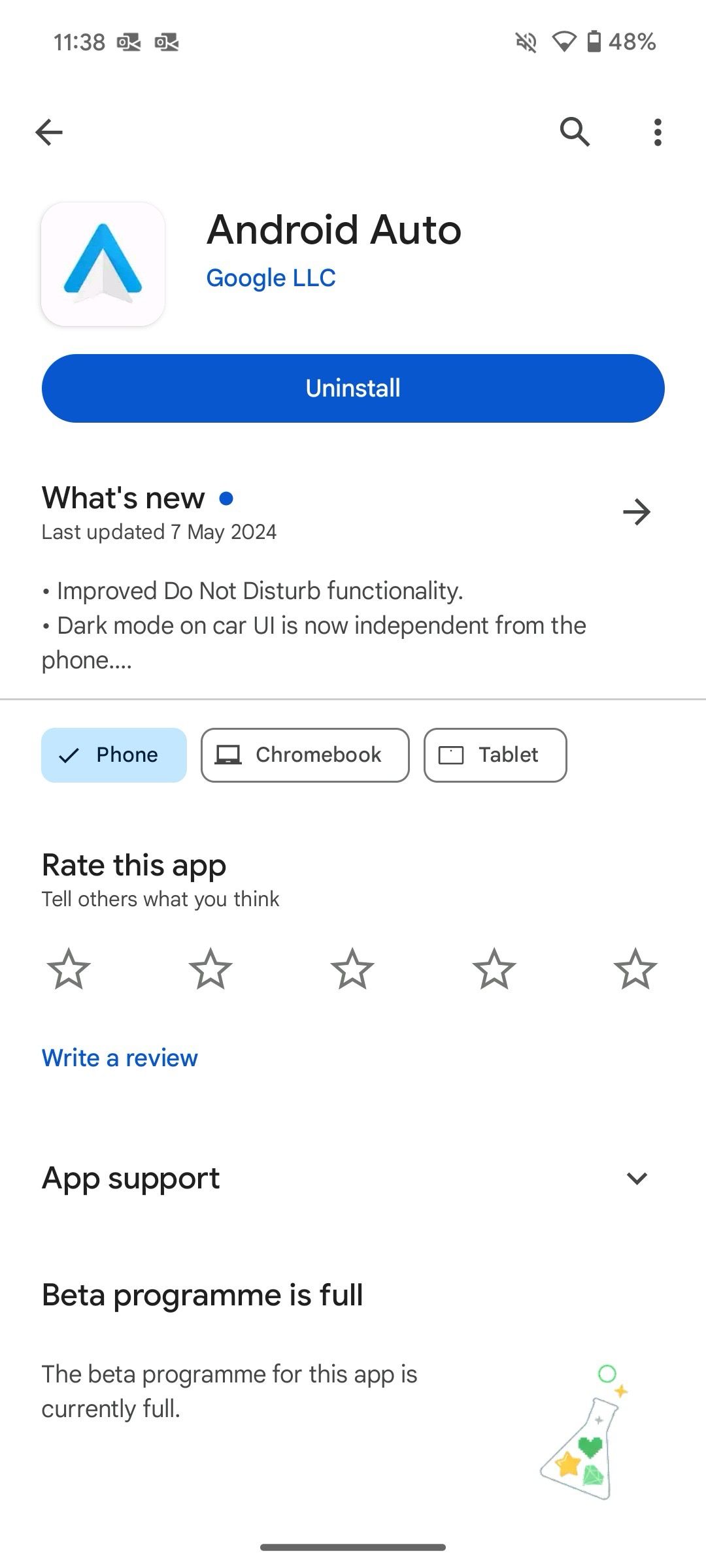
Google frequently releases updates for Android Auto. Navigating to the Android Auto app page to install the latest build can be time-consuming. Here’s where Google Play Store’s auto-update trick comes into play.
Enable auto-updates on the Google Play Store
There are two ways to activate app auto-updates on the Play Store. You can make changes from the Play Store Settings or use the app info menu.
Turn on auto-updates in the Play Store
- Open the Android Auto page in the Google Play Store (refer to the steps above).
- Tap the three-dot menu at the top and select the checkmark next to Enable auto-update.


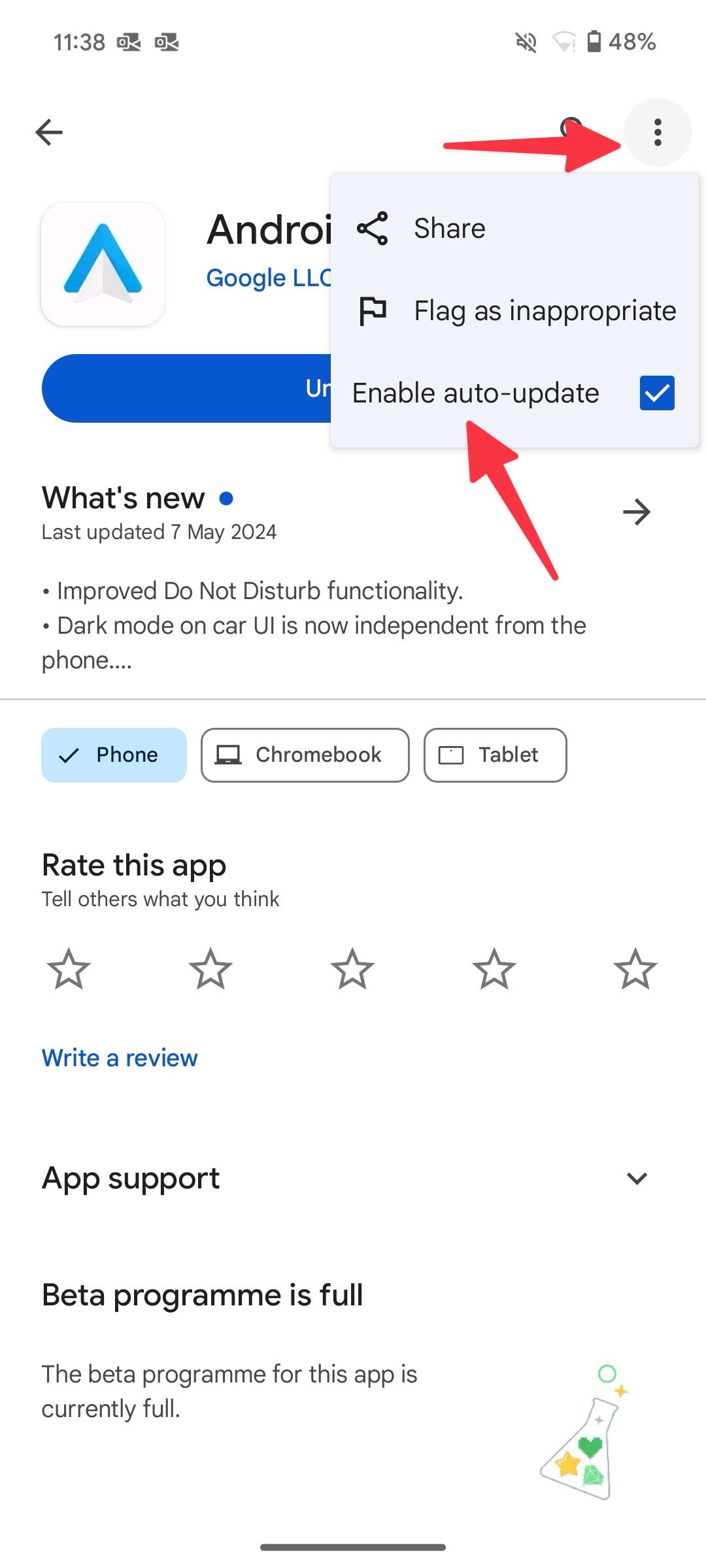
Activate auto-updates from the Play Store Settings
- Launch Google Play Store.
- Tap the account picture in the upper-right corner.
- Open Settings.
- Expand Network preferences.
- Tap Auto-update apps.


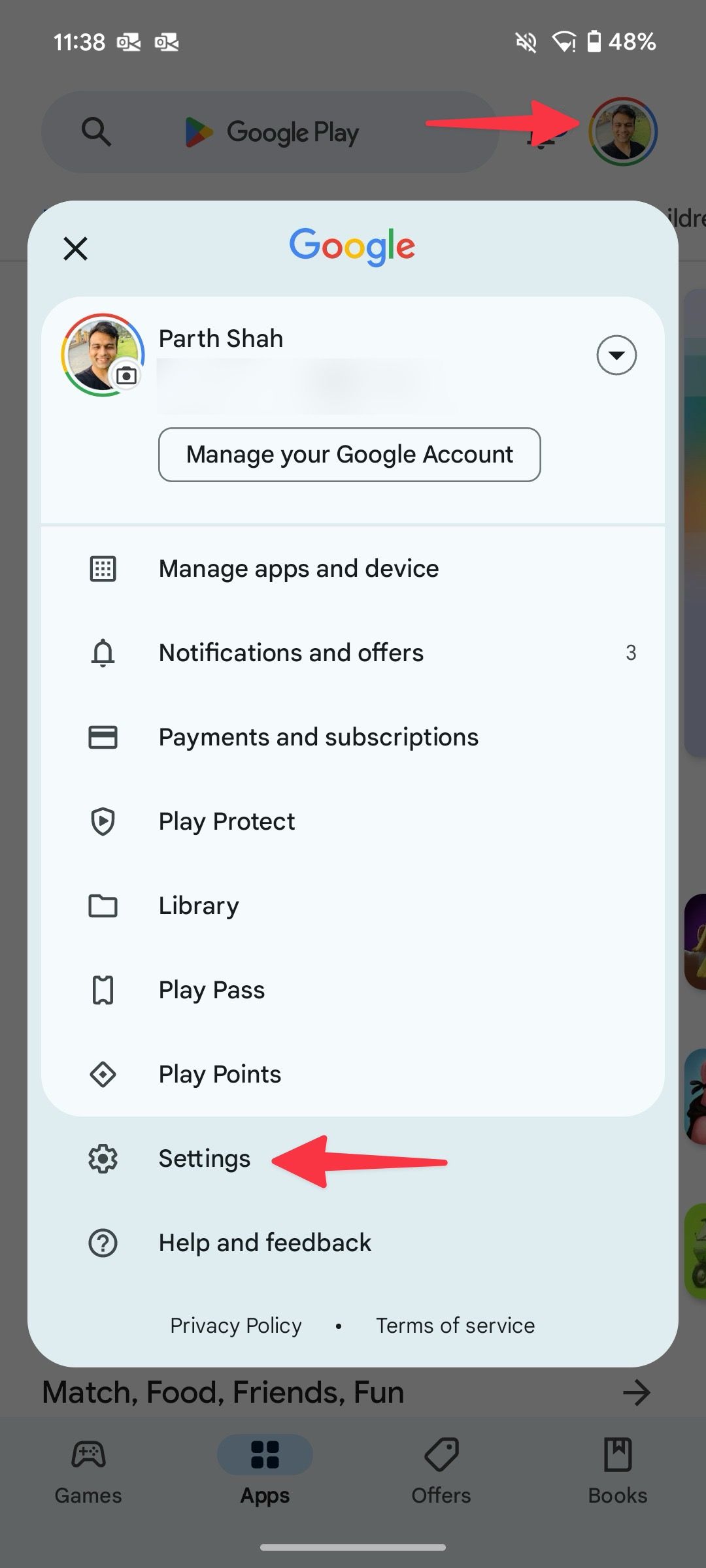


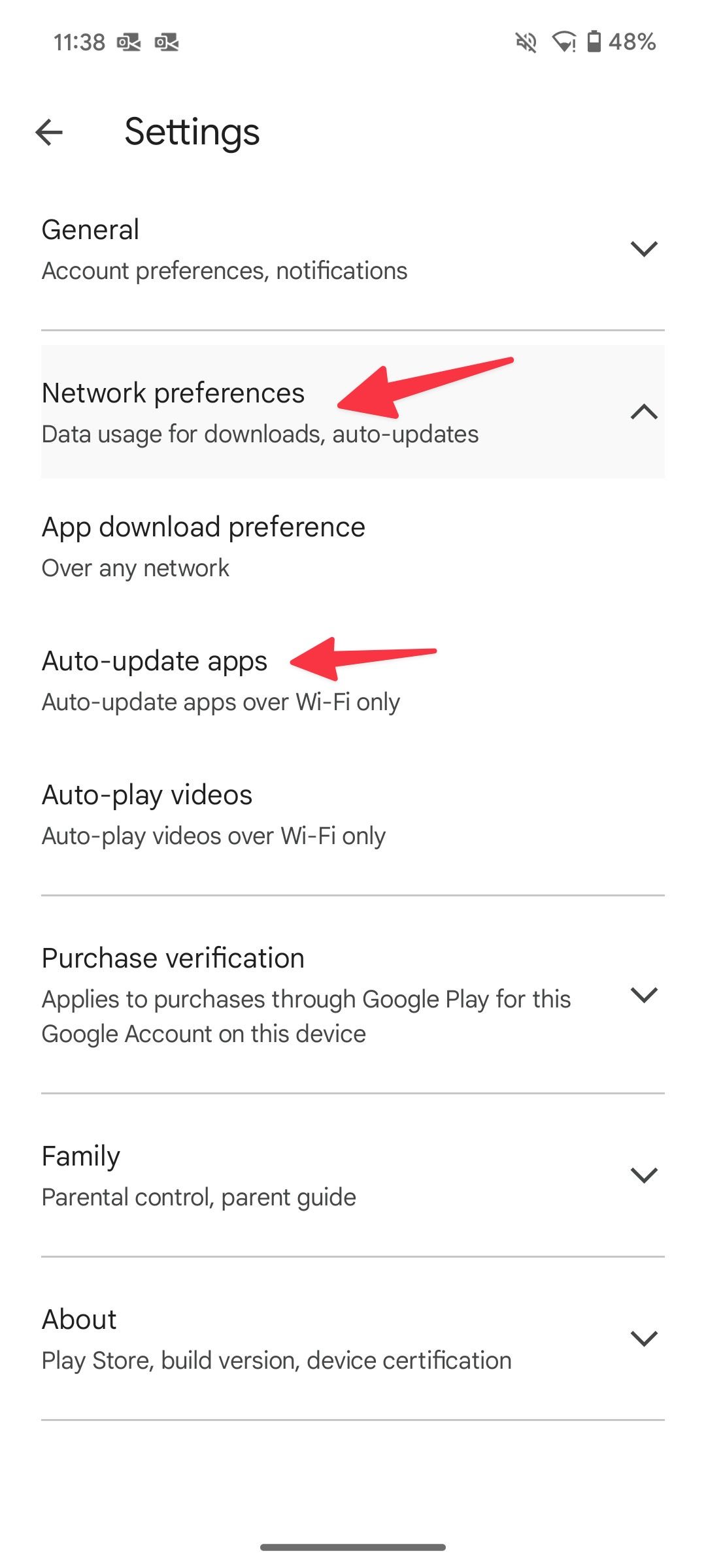
- Choose to auto-update apps over any network or only on Wi-Fi. To avoid excessive mobile data usage, select Over Wi-Fi only.


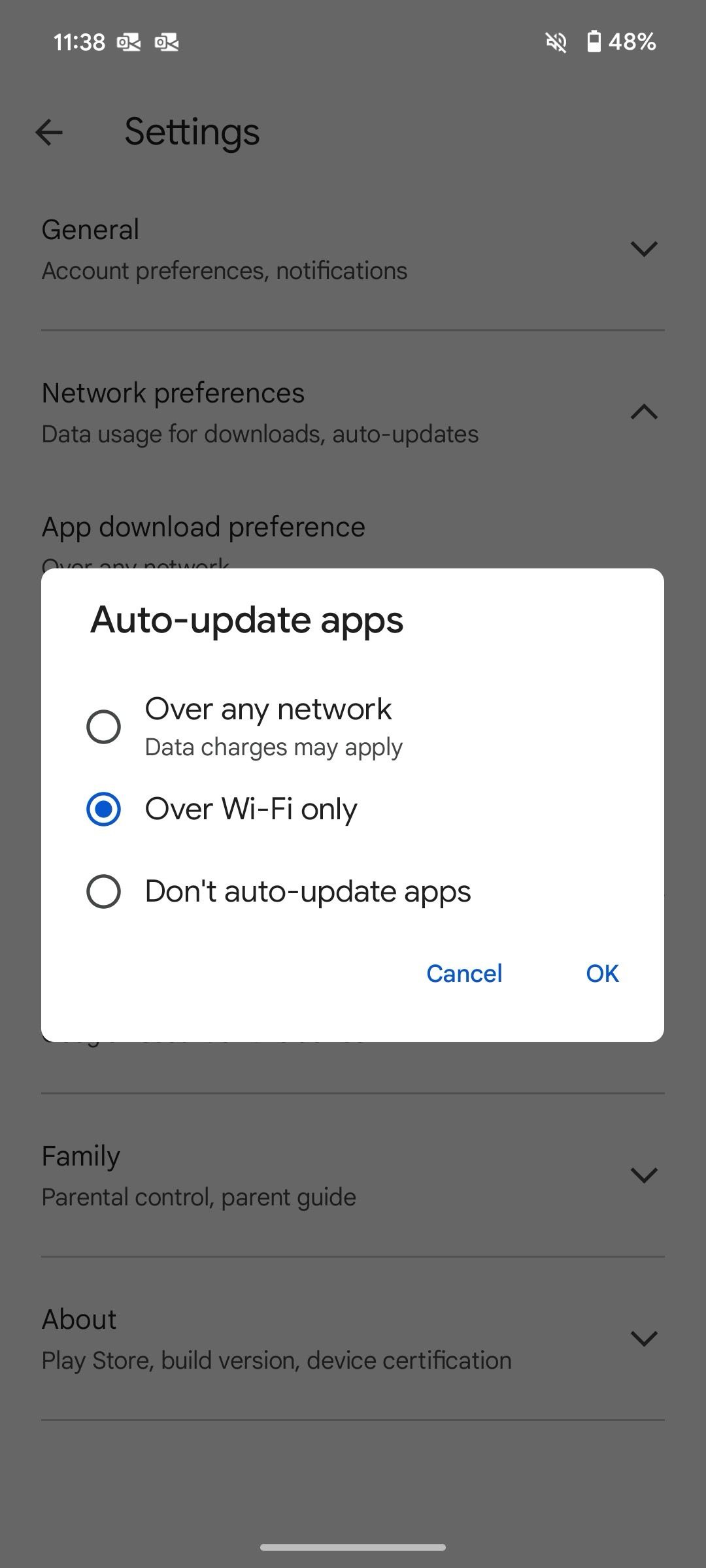
Android Auto and other installed apps receive and install updates automatically.
Join the Android Auto beta program
If you want to be an early adopter and test the new Android Auto features before the general release, join the beta program. Follow the steps below.
- Navigate to the Android Auto app info menu (check the steps above).
- Join the beta program from the info menu. If the beta program is full, you may see the same message.
- After joining the beta program, it may take a while for the new app build to become available for your Google ID.


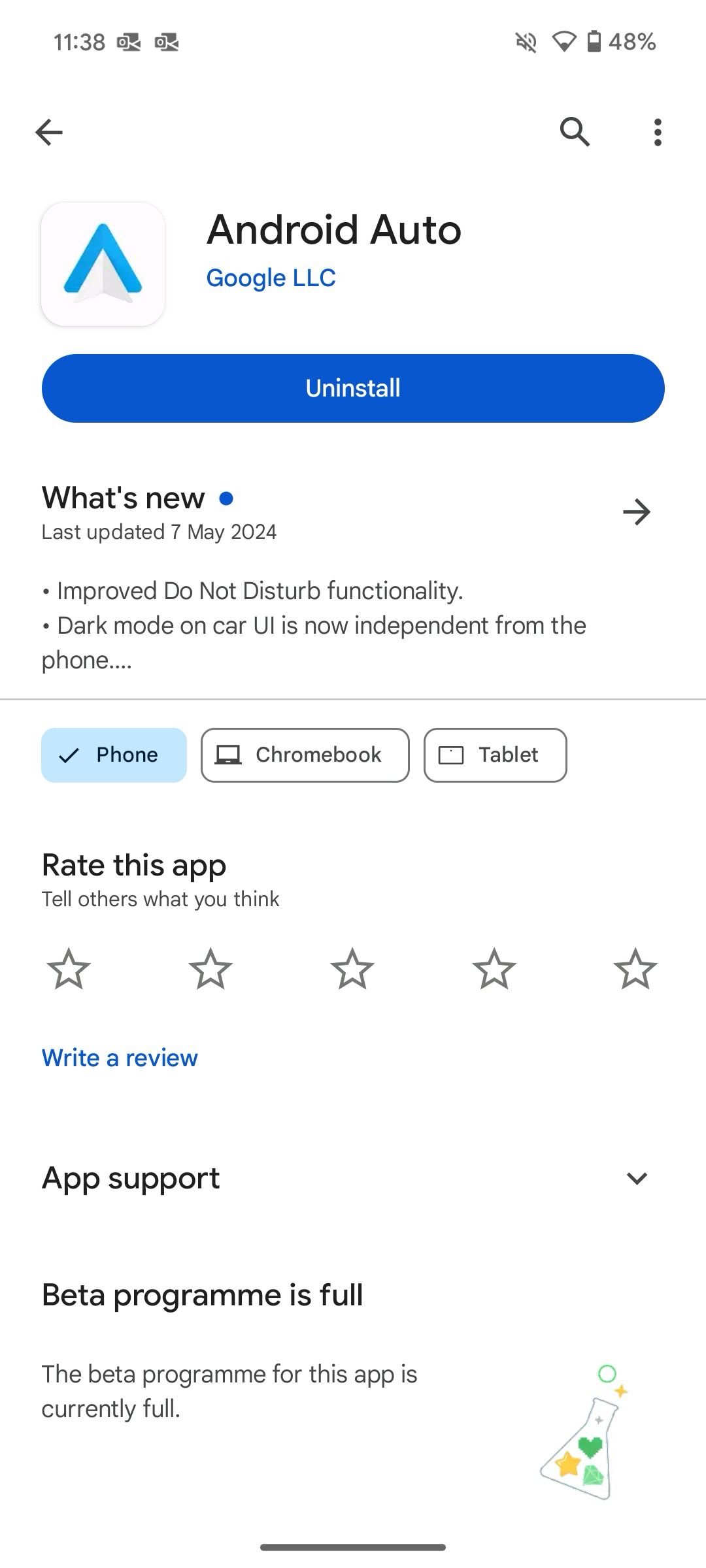
Be careful before you join the Android Auto beta program. While it offers new features to play with in advance, some beta builds can be buggy and spoil your Android Auto setup in no time.
Why should you update Android Auto?
Here are the reasons to update Android Auto to the newest version:
- Latest features: Android Auto updates often include new features to enjoy with your car’s infotainment system. For instance, Google released a new safety feature to prevent distracted driving. The latest update shows a status indicator for apps that should only be used when the car is parked.
- Fix system glitches: Do you often have connection problems using Android Auto in your car? This can be due to an outdated app build. Installing the latest update can fix such problems.
- Security enhancements: The latest Android Auto update delivers essential security patches.
- UI refinements: Google often tweaks the Android Auto UI to adapt to the ever-increasing size of car infotainment screens. Install the latest Android Auto update to avoid unusual UI elements on your new infotainment system.
- Compatibility: Frequent Android Auto updates ensure the app remains compatible with changes to your device’s operating system.
Cruise the roads in style
With Google Assistant, Google Maps, Messages, and compatibility with top music streaming services, Android Auto delivers a seamless media and navigation setup during long rides. It’s essential to keep Android Auto updated to the latest version to enjoy all the enhancements from Google. After you update Android Auto, glance over the top Android Auto apps to get the best out of your car’s infotainment system.