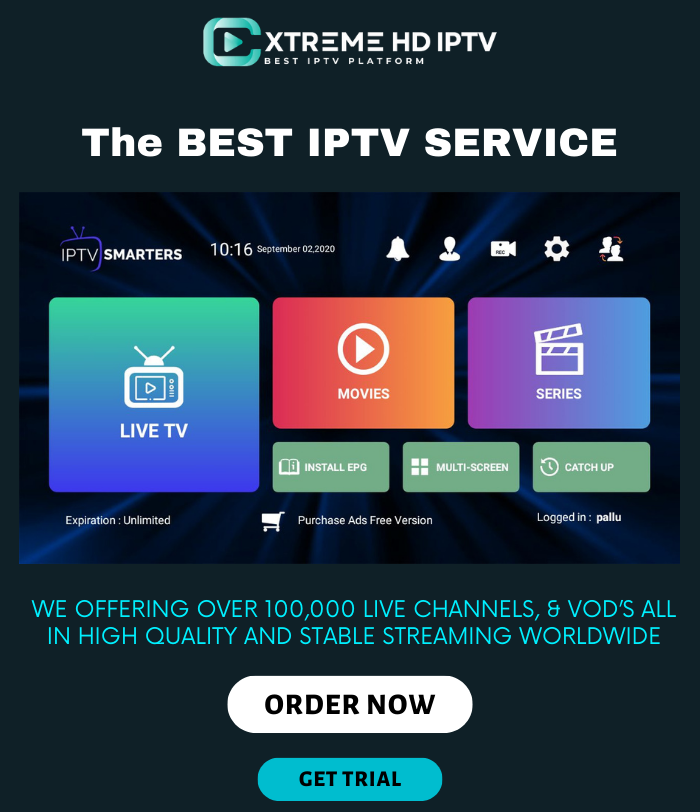How To Stop Apps From Spying On You: Step-by-Step Guide
In today’s world, smartphones are all-important, and fast internet connections make our lives easier. However, these conveniences also open doors for cybercriminals to exploit our personal data. As online scams become more sophisticated, it’s vital to protect our digital privacy, just as we protect our financial information.
One of the most effective ways to safeguard your privacy is by managing the permissions you grant to the apps on your device. This means controlling how and when apps can access sensitive features like your camera, location, and microphone.
Android App Permissions for Digital Privacy
Android phones come with a robust permission system that lets users control app access to various features. With recent updates, apps must notify you and request permission to access different parts of your device. This gives you more control over your personal information.
Here’s how you can manage app permissions on your Android phone:
- Allow Only While Using the App: This setting lets the app access your location, camera, and microphone only when you’re actively using it. Once you exit the app, it can no longer access these features.
- Ask Every Time: The app will prompt you for permission each time it needs to access your location, camera, or microphone. This permission is temporary and only valid while you’re using the app.
- Don’t Allow: This denies the app access to your location, camera, and microphone at all times, even when you’re using it.
These options give you the power to decide how and when apps can use sensitive features, ensuring your privacy is protected.
How to Change App Permissions on Your Android Phone
To adjust app permissions, follow these simple steps:
- Open the Settings App: On your Android phone, find and open the Settings app.
- Go to Apps: Navigate to the “Apps” section and choose the specific app you want to adjust permissions for.
- Select Permissions: Tap on the app and then select “Permissions.”
- Modify Permissions: A list of permission types, such as camera, contacts, location, and microphone, will appear. Select the permission you want to modify.
- Choose Permission Setting: Choose between “Allow while using the app,” “Don’t allow,” and “Ask every time” for that app.
How to Change Permissions Based on App Type
You can also modify permissions based on the type of permission rather than the app:
- Open the Settings App: Again, start by opening the Settings app on your phone.
- Navigate to Privacy Settings: Go to “Security & Privacy” or “Privacy,” depending on your device.
- Permission Manager: Tap on “Permission Manager” or “App Permissions.”
- Select Permission Type: Choose the type of permission (camera, location, or microphone) you want to manage.
- Adjust Individual Apps: Select an app to view and modify its current permission settings. Choose between “Allow while using the app,” “Don’t allow,” and “Ask every time.”
Why Managing App Permissions is Important
Managing app permissions is crucial for maintaining your digital privacy and protecting your personal information from unauthorised access. By controlling how and when apps can access sensitive features, you can significantly reduce the risk of online scams and data breaches.
Taking these steps ensures that your device remains secure and that your personal information is protected. As cybercriminals become more inventive, staying vigilant about your digital privacy is more important than ever.
Remember, safeguarding your digital life starts with controlling the permissions on your smartphone. By following these simple steps, you can keep your data safe and enjoy peace of mind in our connected world.